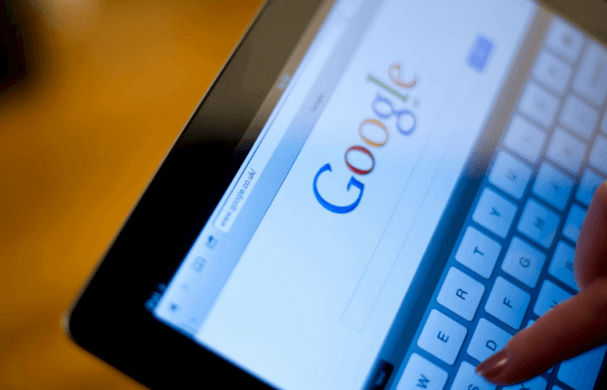
One of the most common pieces of advice you’ll hear from any SEO strategist is to install Google Analytics and Google Search Console on your website as early as you can (and before your SEO campaign begins, if possible). Once you do so, you’ll recognize the value of Google Analytics right away; it’s a vital way to gain insight into what resonates with your audience and adjust accordingly. When you log into Google Search Console, on the other hand, you’re going to see something like this:
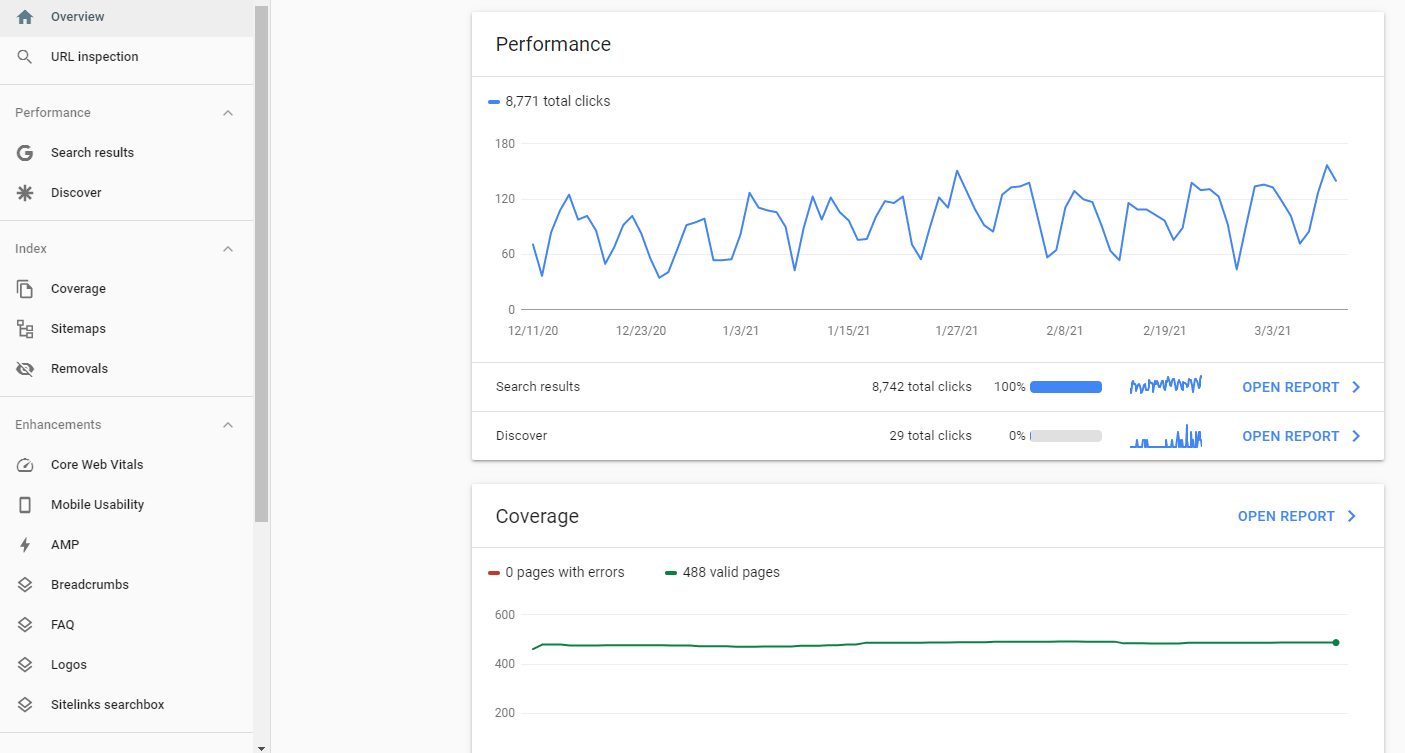
...and it’s entirely possible you won’t know what to do with any of this information. This post will show you how to take advantage of this powerful tool.
Introduction
Like Google Analytics, Google Search Console is a free tool Google offers that can help you assess your website’s performance. The difference is that Google Analytics does this by tracking your users and analyzing the people who actually interact with your site. Google Search Console, on the other hand, looks “under the hood” at your website itself—specifically, at the factors that influence rankings. This provides an actionable set of technical takeaways and To Dos so you can build out a more effective SEO strategy.
Webmasters aren’t the only ones who can benefit from the information Google Search Console provides (a fact Google underscored by changing their tool’s name from “Webmaster Tools” to “Search Console” a few years ago). The following professions can also take advantage of Search Console data:
- Ecommerce business owners
- Web developers & designers
- SEO specialists
- App developers
- Marketing associates
- Online security professionals
Ready to get started? Here are the steps you can take to set up Google Search Console and begin exploring its bounty of information.
1. Sign-Up & Verify Search Console
Log into the same account you use to access your Google Analytics data—you’ll be able to link the two together, allowing each one to provide better information. If you haven’t verified your account yet, you’ll need to provide your website’s domain name and click the “add property” button. Once you do, the following box will pop up:
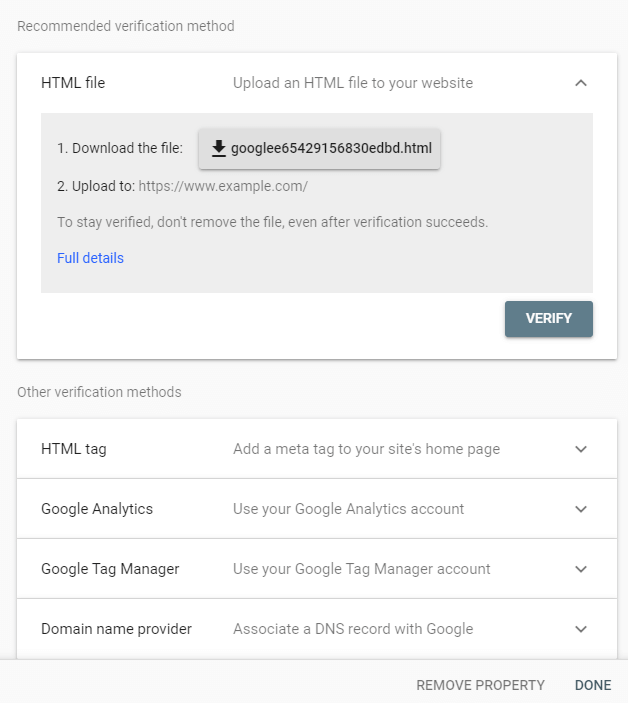
This provides you with a variety of options for verifying your site. While any of these methods work, we think HTML tag is the simplest method. You’ll be provided with a single line of code to be pasted into the HTML’s <head> section of your website’s template (before the first <body> tag).
2. Submit Your XML Sitemap
Once you’ve set up Google Search Console, the first step is to submit your sitemap. A sitemap lists all the links of your site, allowing Google to quickly crawl and index your site.
In Search Console’s left-hand panel, click on Sitemaps and you’ll see a box that looks like this:

Fill in that blank with sitemap.xml (so the full URL will look like: www.mysite.com/sitemap.xml)
Your index status will immediately show as “pending,” but check back in a couple days for the results of your URL index ratio (the ratio of pages submitted : pages indexed). Sometimes a low index ratio can be Google’s way of telling you that something is wrong with your site. Common reasons for indexing issues include:
- No content on the unindexed pages
- Short and unhelpful content
- Duplicate content
- Crawling errors
3. Obtain Traffic-Driving Search Terms
Google Search Console’s Search Results section is an interactive report you can use to learn more about your customers and how they arrived at your website. The tool lets you compare pages by the various search terms your users entered to get to your site, number of clicks, number impressions, click-through-rate, and average position.
This data will give you a better idea of whether your site is appropriately optimized for relevant terms or if your site needs more accurately optimized content. Sometimes, even if you’ve optimized for a particular keyword and it’s relevant, you might find that more keyword research is needed to find a less competitive target. Other times, your site will start ranking for keywords you haven’t optimized for, which is a vital clue about what Google thinks the page’s purpose is. If the keywords are different from what you expected, more targeted page content is in order.
4. Learn About Links
An influential ranking factor Google uses to gauge authority is the number and quality of backlinks pointing to your site. Think of an authentic, relevant backlink as a “vote of confidence” or endorsement for the specific topic at hand. Links on the left hand panel (not Sitelinks Searchbox) will show you this information. This report documents the sites that link to you most often, which pages on your site are linked to the most, and the anchor text phrases a visitor clicks to reach your site.
Networking to acquire these links should be a practice of quality over quantity, and each link should be useful for the audience. If you’ve taken shortcuts or paid for links in the past, the next paragraph may be for you.
5. Has Google Flagged Your Site?
Google’s vigilant manual webspam team exists to audit sites for spam, paid links, and other black-hat tactics that their algorithm was unable to detect. If your site has been flagged, this is a serious notification and must be addressed immediately so you’re not removed from Google’s index.
On the left-hand panel, click on Manual Actions. If you see this, you’re done:

...however, if you have a more ominous note from Google, follow the steps they suggest to clean up the unnatural links.
6. Check for Crawling Errors
A site that Google can easily crawl is a precursor to earning organic search traffic. Regular observation of Google Search Console’s Core Web Vitals will help you catch:
- 404 errors
- Broken links
- DNS errors
- Connection timeouts
- Other errors
Pay special attention to your 404 pages (pages that appear as a 404 to Google and your visitors, generally because you’ve removed the page after publishing it). While not every 404 error is a cause for concern—it’s normal for an ecommerce site to remove older products—this is valuable data. A 404 Not Found record can signal a botched platform migration, accidently deleted products/categories, incorrectly coded links, or an improperly coded 404 error page.
If an erroring page is still important to you or your users, recreate the page or implement 301 Redirects to the most applicable live page so that SEO value is passed from the old page to the target URL.
In Conclusion
Google Search Console is an invaluable tool for ecommerce merchants and others who rely on having a quick way to understand website performance. This post focused on our favorite reports, but we recommend exploring the tool for yourself—we only scratched the surface. If you get stuck, every page has a “help” button for assistance with the specific report.











