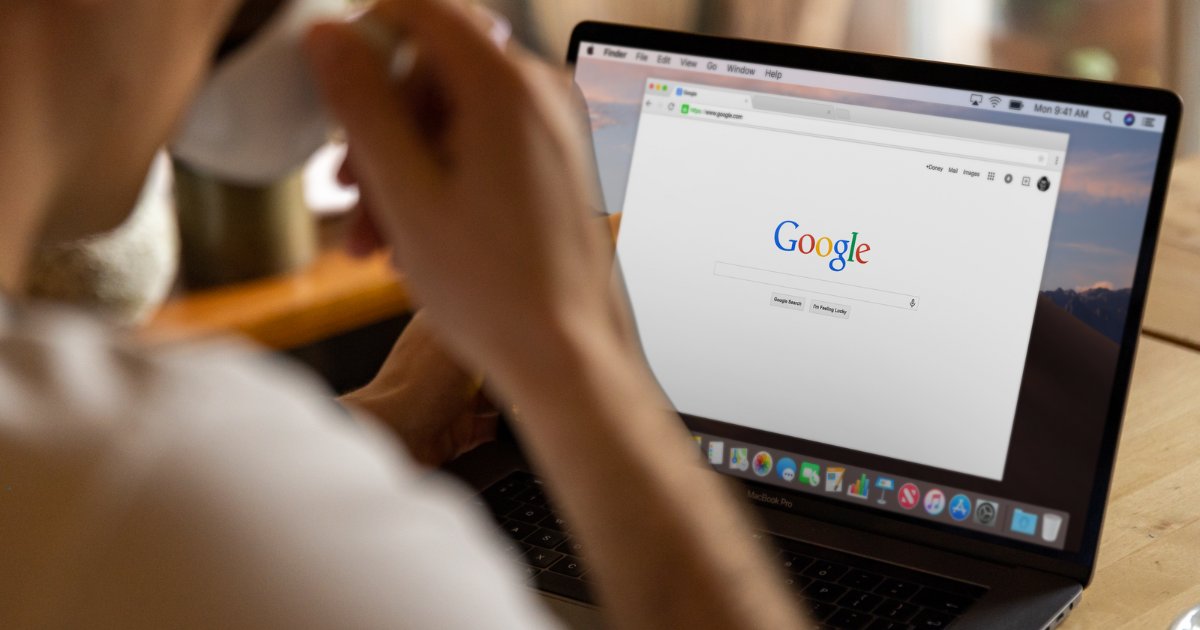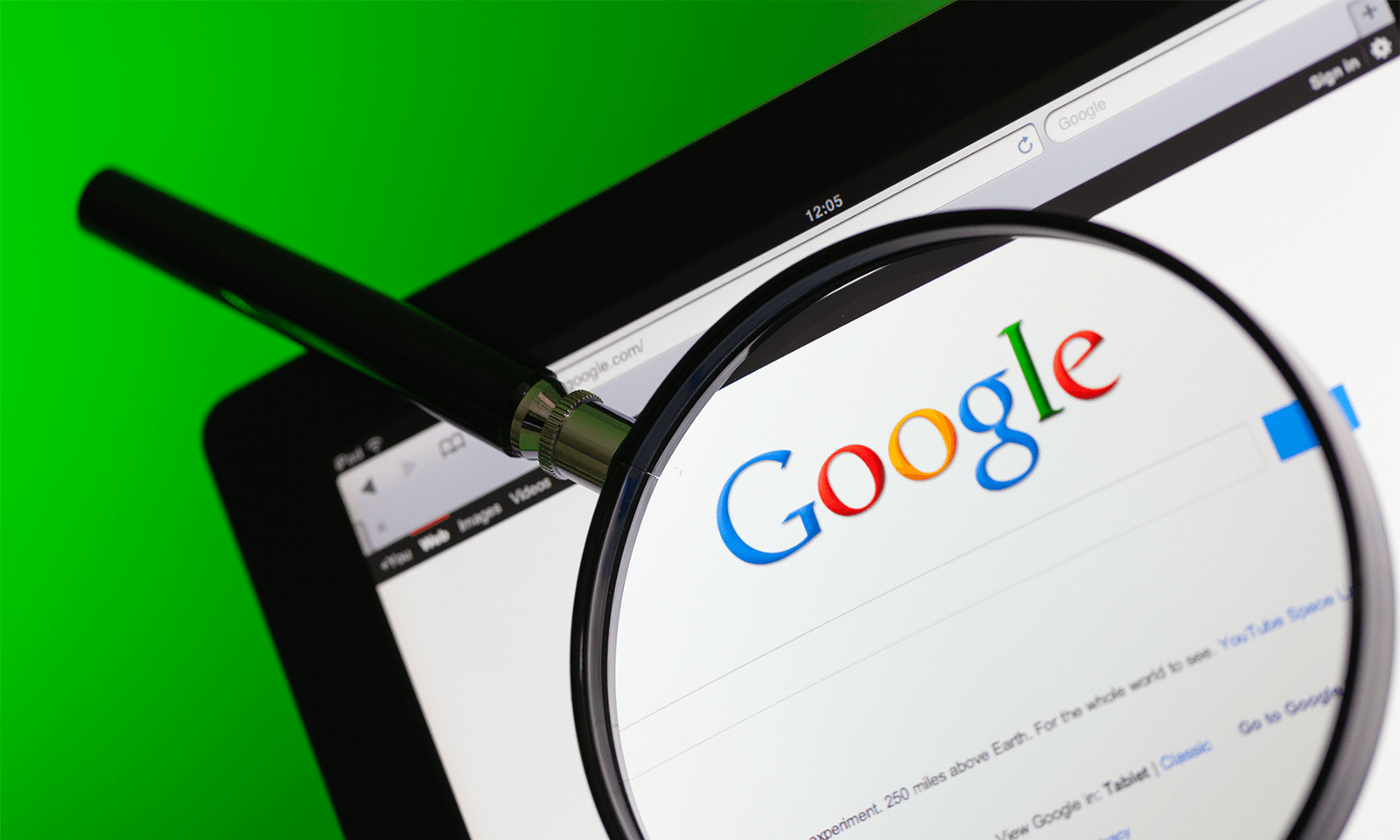
What can you learn from your Analytics account to apply to your Google Ads content?
The overlap of shared data points between Google Ads and Analytics is extensive, but there are still opportunities to find new information through analytics. This connection is most applicable particularly when something is wrong — be it broken tracking or mismatched data. Using these tools collaboratively will provide insights that a standard Spring Cleaning of your accounts may miss. This article will explain where to find and diagnose errors and how to resolve them.
Check that your analytics are properly linked.
If you’re new to these products, begin your audit by ensuring that your Analytics is linked to the proper Ads account. From the Analytics Admin, ensure that your Google Ads is linked at the Property level. You may be using paid search advertising to send traffic to a variety of your properties such as — a blog or subdomain — in addition to your main website. The linked account and linked views will ensure that your conversions and engagement actions sync.
Navigate to your reporting Acquisition > Google Ads > Campaign section to get an overview of each of your active campaigns and a snapshot of their common KPIs - clicks, cost, cpc, session, transactions and revenue.
Presuming these products are linked properly, this information should be identical to the information you’re see in Google Ad — down to the click. If a large portion of your traffic is "not set" it means that you need to tie your accounts together. The "not set" is orphaned ad traffic.
In their own words, your “Analytics account is receiving traffic from a Google Ads account that is not linked to the reporting view.” Once corrected you should see new information in the next 24-hours. Keep in mind, the fix is not retroactive.
With this information now in front of you, does anything look amiss?
A common issue — particularly with ecommerce — is incorrect revenue data. When creating a conversion action in Google Ads, the value defaults to $1. Like your Google Analytics Ecommerce tracking script (found here), your Google Ads conversion can also include the Order[2] Volusion variable to pass the Cart total.
The two-part Google Ads conversion code will look like this on your OrderFinished page:
<script>
gtag('event', 'conversion', {
'send_to': 'AW-YourUniqueAdWordsIDHere- it will be a string of alphanumeric characaters',
'value': Order[2],
'currency': 'USD',
'transaction_id': ''
});
</script>```
The above code — in addition to the gtag(‘config’ which you’ll include in the file editor within the analytics script — completes the two halves needed to track conversions from Google Ads.
Updating this conversion act with the Order[2] variable cleans up a lot of data and provide a better picture when starting to account for target return on adspend conversion actions.
Next, monitor the session rate with the number of clicks your campaign is generating.
These two KPIs should match fairly closely. The lower the margin the error the better (of course), but when the difference starts to creep towards 10 percent you may want to spend some time looking over Google’s list of potential causes. If these numbers differ it's a symptom that your final URLs may not be correct, delivering incomplete content or that users are following old links.
Select the campaign with the click-session disparity and drill down to find the AdGroup in question causing the error. In an ideal situation (beyond the fact you have tracking issues in the first place) you’ll have AdGroups with — and without — issues so that you can compare/contract particular issues.
Check the final URLs, the tracking parameters you may be using (UTM tagging vs. gclid) or even if the destination pages contain undue redirects. Filtering by device category will also provide insight if users are being dropped from non-responsive pages flipping to their mobile versions.
There are other metrics that will shed some greater performance insight as well.
While Click-Through Rate can be an excellent indicator of your ad copy relevance, the page's Bounce Rate may show more of how your users are engaging with it.
Even the more user-friendly graphs will provide a quick glimpse of when to start day-parting your Ads to follow buying trends. Note how in these two graphs below that transactions scale with users by hour, however the ecommerce conversion rate dwindles as the day goes on. In terms of shopping experience, the early bird catches the worm and you may want to incentive ads earlier in the morning than you had.
When monitoring changes in your paid search accounts, take a greater holistic approach with your audit. Account for time frame, seasonality — and most importantly — find the gaps and spaces between analytics and Google Ads that you can leverage for even greater success.
Have any questions about using Google Analytics to audit your PPC traffic? Ask us below!