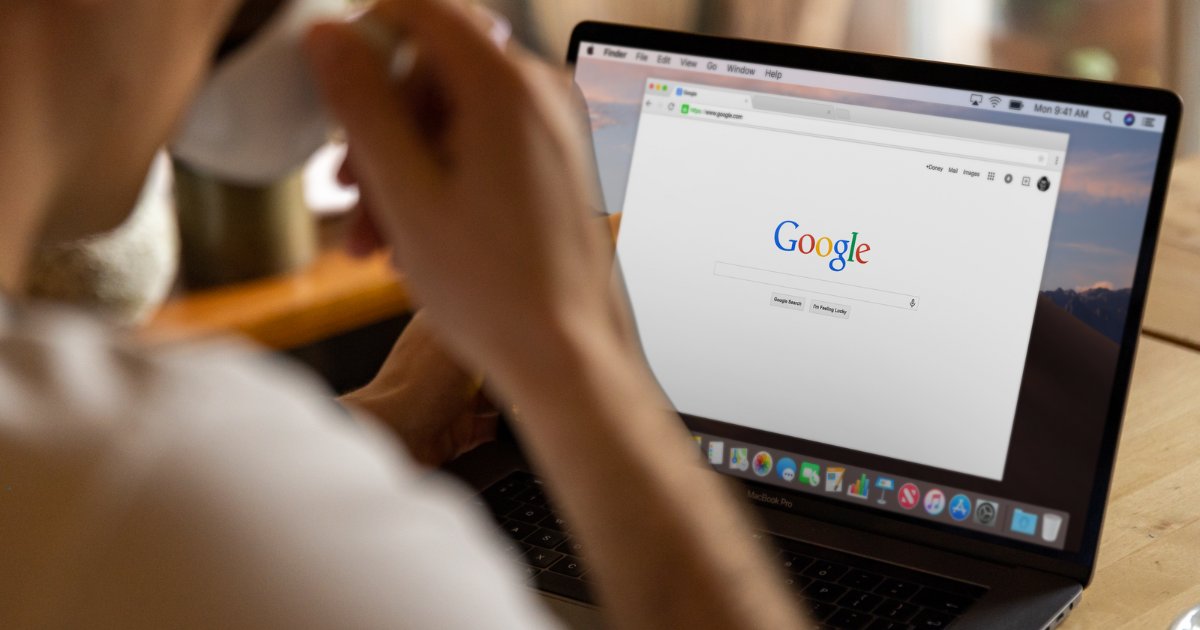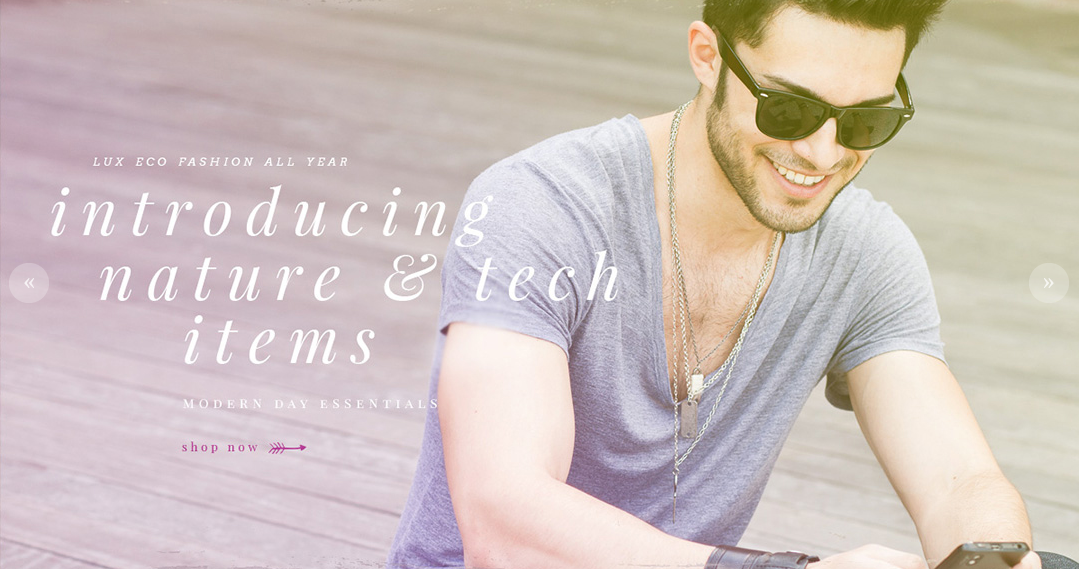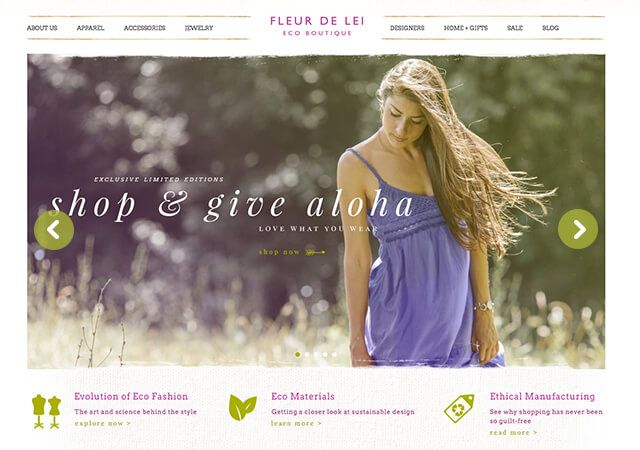
Modernize your homepage and change your storefront's look on the move with our new homepage slideshow. Learn how to get your started today, and how to keep your homepage optimized.
Your homepage is, unequivocally, your website’s prime real estate. In order to help our merchants make the most this real estate, provide them with a way to modernize their site’s aesthetic with fresh content and allow them to showcase their most recent deals and most popular products, we are proud to announce the Volusion Homepage Slideshow feature.
By simply uploading images from your computer, organizing them into the order that you wish and selection your transition style and speed, you can now quickly and easily create an interactive slideshow to promote your new products, season specials and more.
The new feature is enabled for all new stores by default, and the link above can help get you started so that your new slideshow can be a part of your homepage in a matter of minutes. You can update the slideshow yourself at any time, changing the look and feel of your online store without the costs and wait of redesigning your entire site.
To optimize your slideshow and make the best use of your homepage space, be sure to consider the following:
How are your slides displayed
While we do not put a limit on the number of slides you can upload, keep in mind that your goal should be a positive visitor experience. Your customers do not want to navigate between dozens of slides, and the larger your collection of slides becomes, the more diluted the effect of each individual slide becomes.Focus on 3-5 main slides and update them when possible to keep your homepage content fresh. Use only your best images and photography, and make sure that the color theme of the slides matches the overall presentation of your site.
What your slides say
Just as your homepage itself is premium real estate, so is the space on your individual slides. You are limited not only by the space available, but by the attention span of you visitors as well. Keep your wording down to a single sentence or even a sentence fragment, and ensure that you provide a clear call to action on each slide. Every graphic should give your visitor a reason to make an additional step, whether that is to click through to another page or take advantage of seasonal discounts.You can also add alt tags to each individual slide, enabling you to communicate their content to search engines as well as your visitors.
What you slides feature
Choose your features carefully. Popular products, seasonal specials, promotions, discounts, special events and causes and previously optimized category pages are all great candidates. On the other hand, do not feature unpopular products with poor margins just because you already have great photos available.Your slides can, and most often should, link directly to other product, category and promotional pages. Even though creating a slide and a link is easy, spend the time to make sure that the pages that they link to have been optimized as well.
Once you are ready to get started, follow the directions in our Knowledge Base to create and organize your first slides. We recommend using images files that are 960 pixels wide by 540 pixels high to create a uniform user experience. You do not need PhotoShop or other premium image software; simply use a website like Pixlr for quick photo editing to add text and effects to your images.
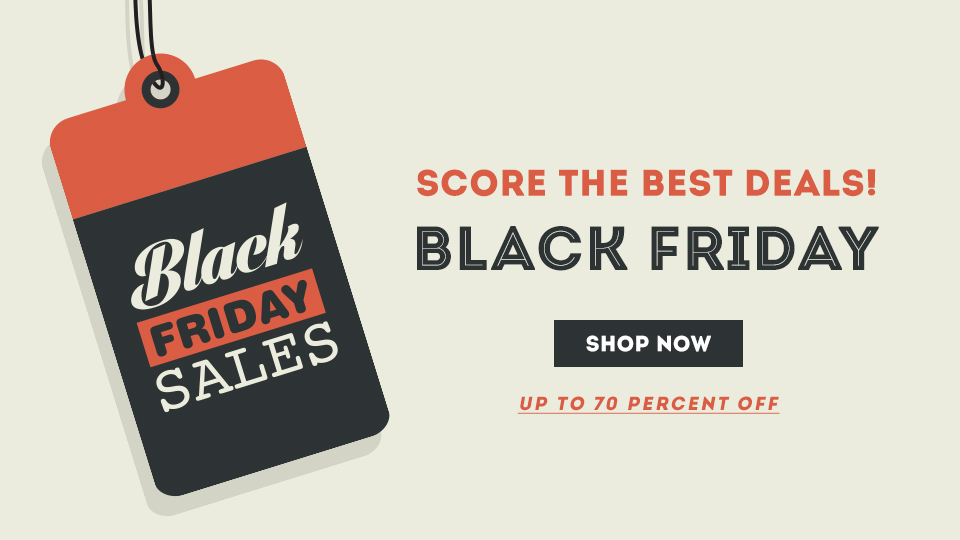 |
 |
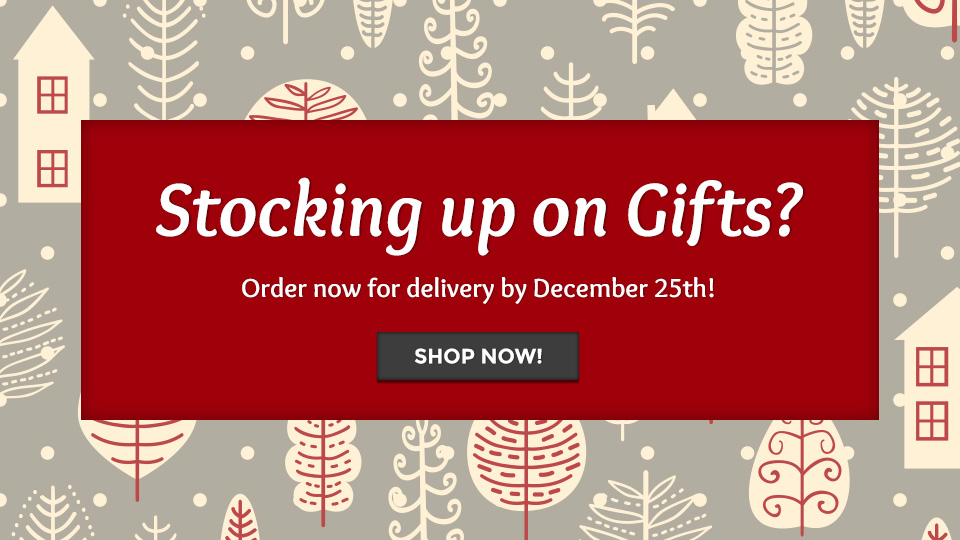 |
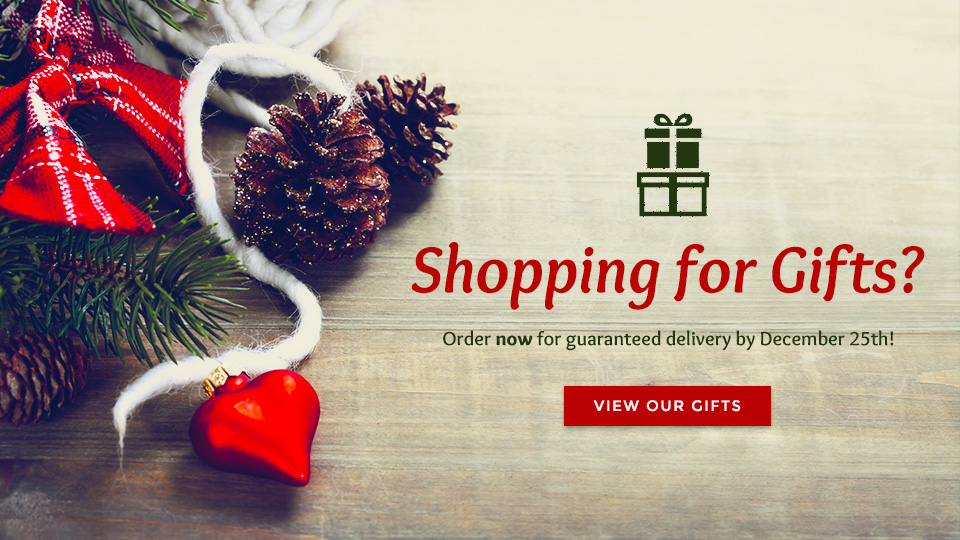 |
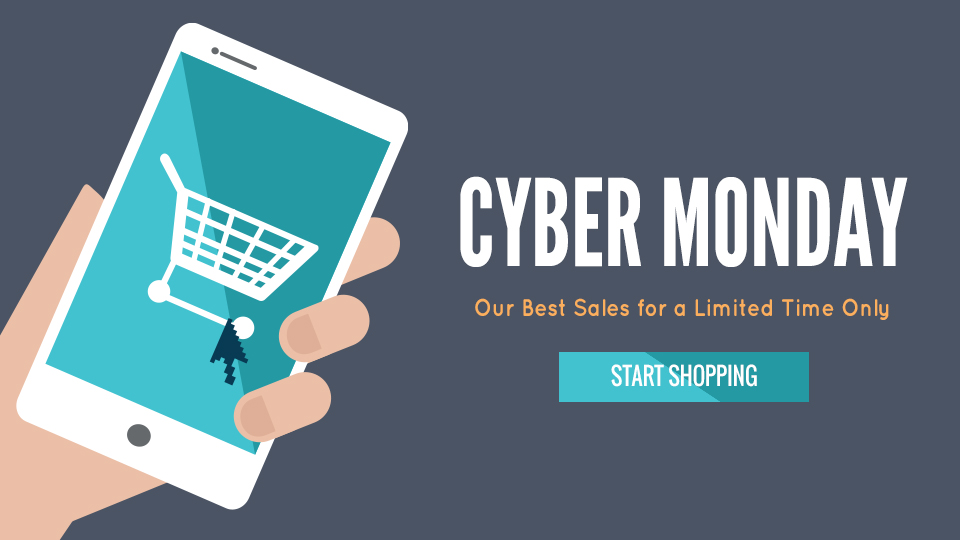 |
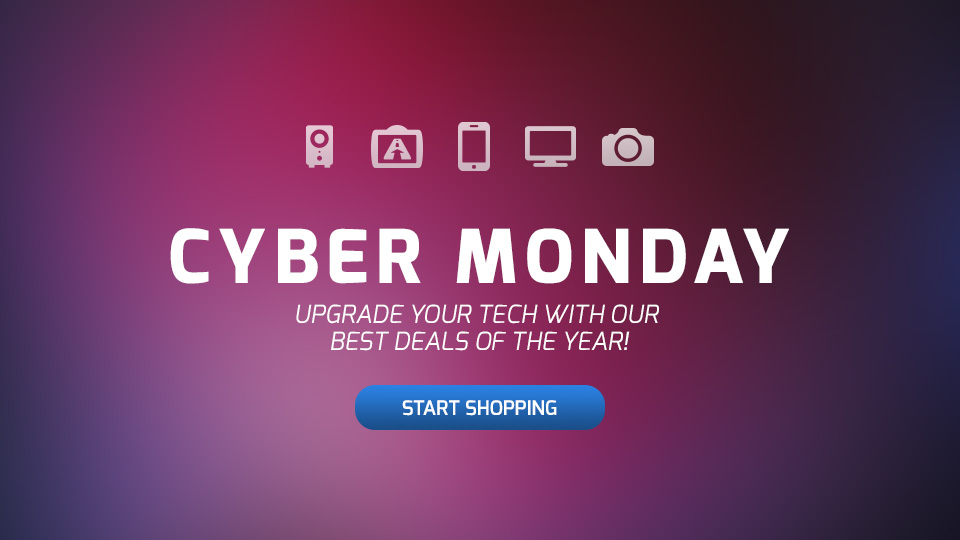 |
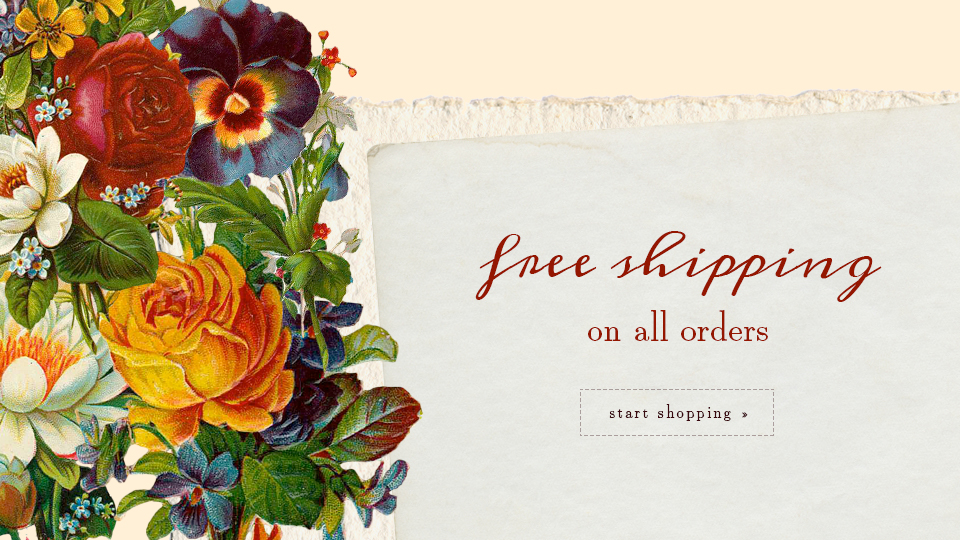 |
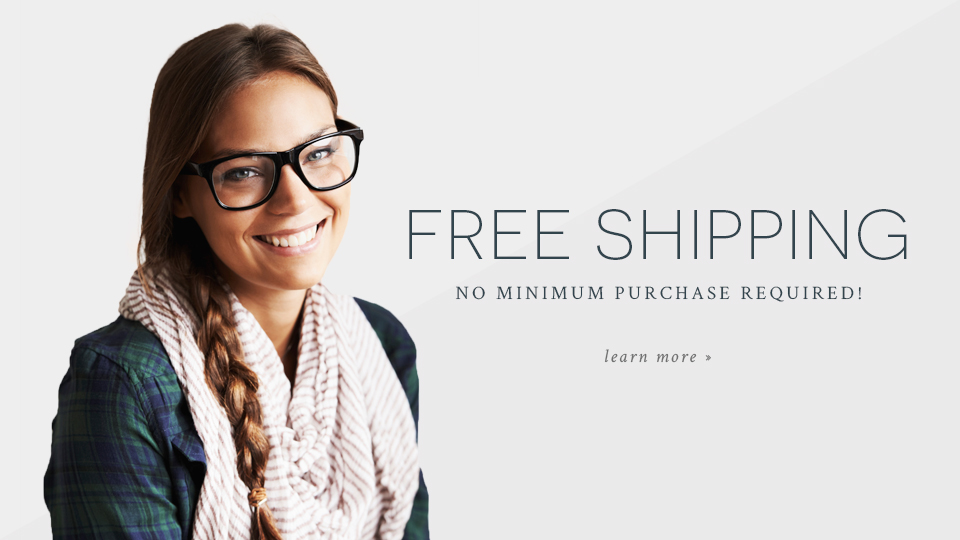 |
 |
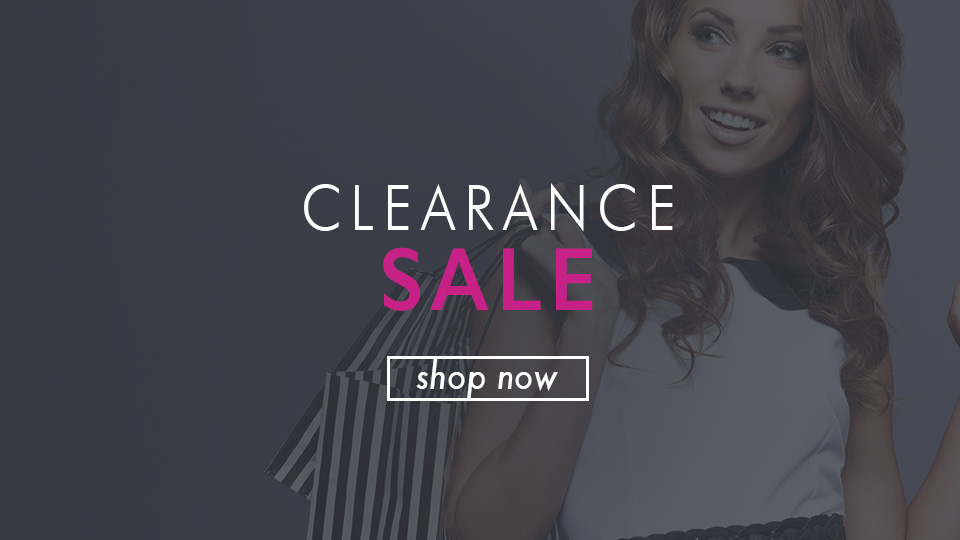 |
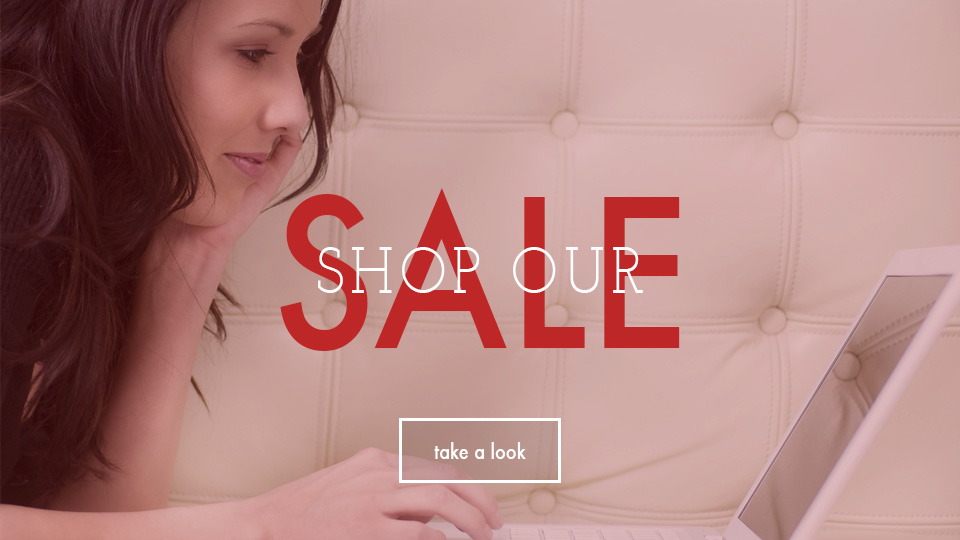 |
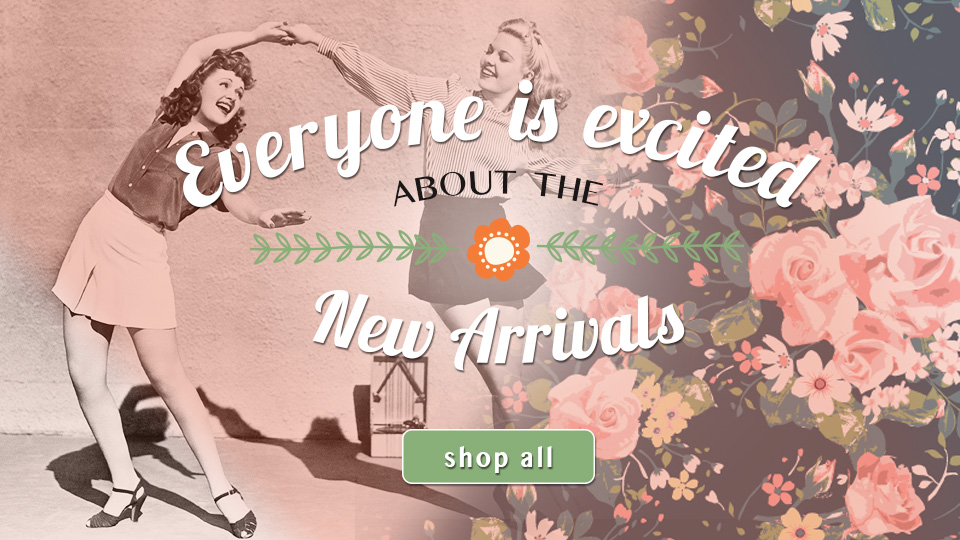 |
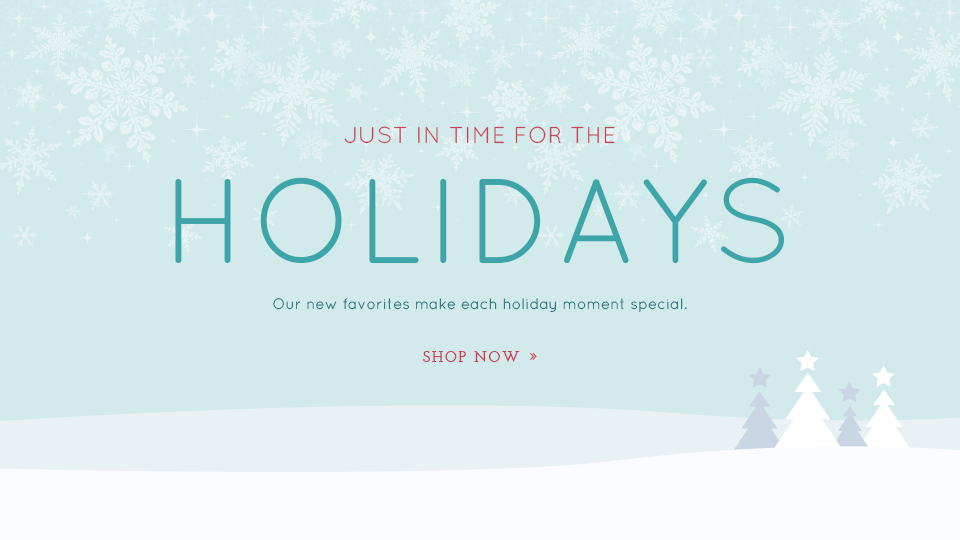 |
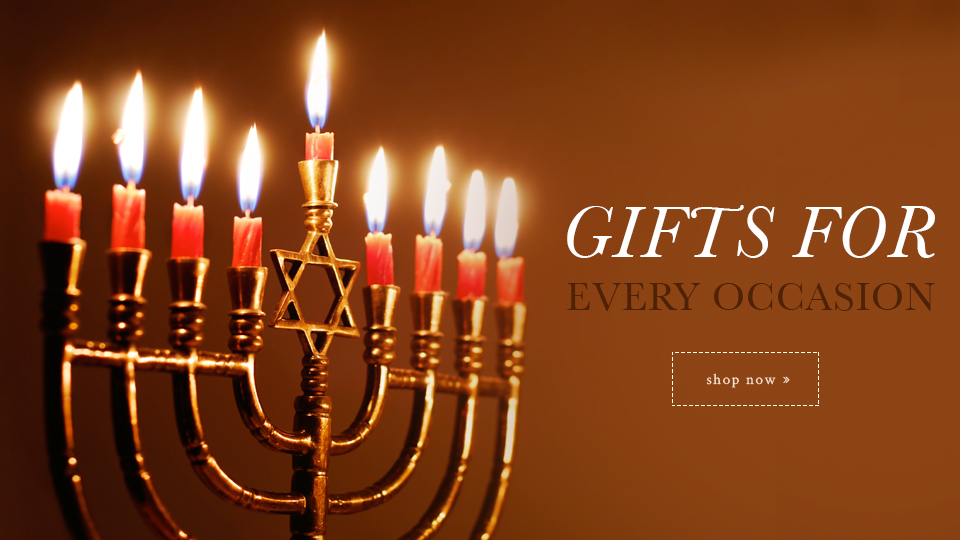 |
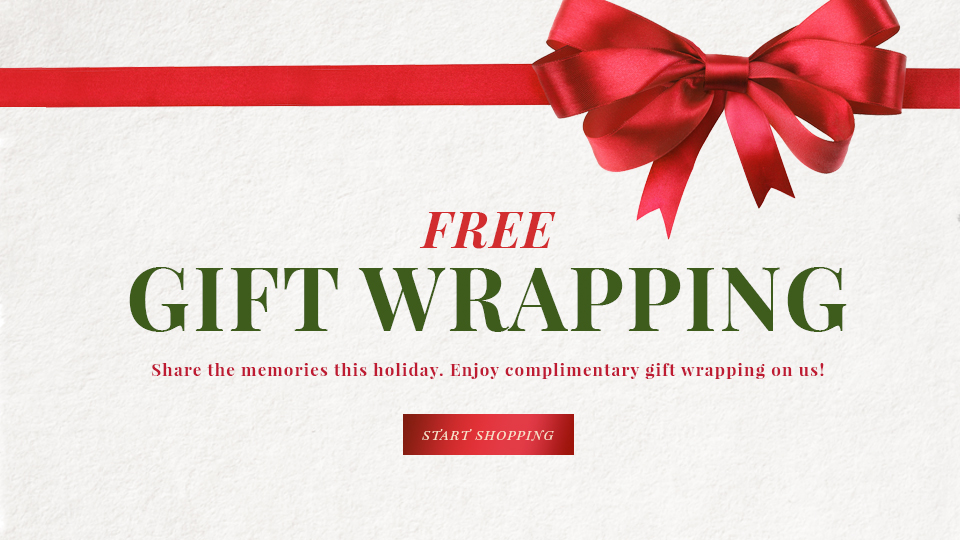 |
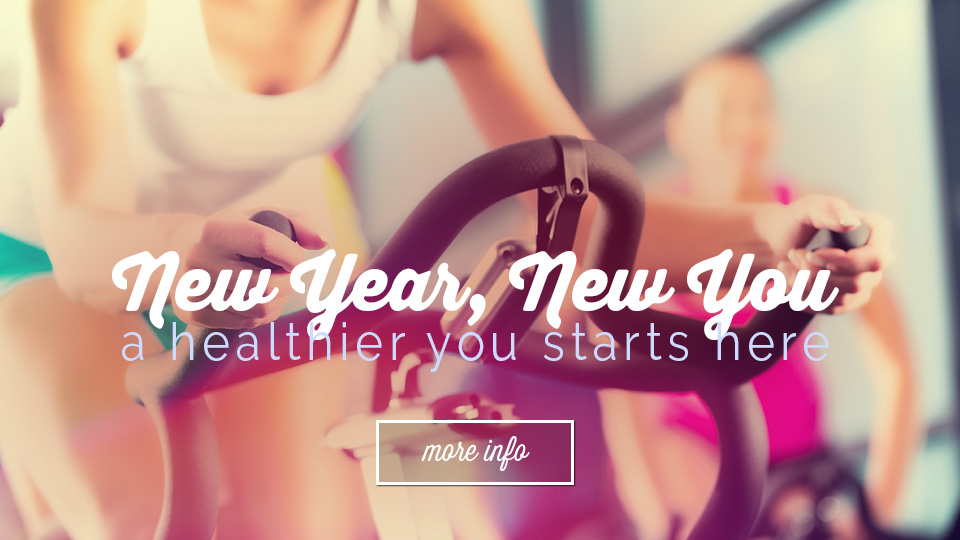 |
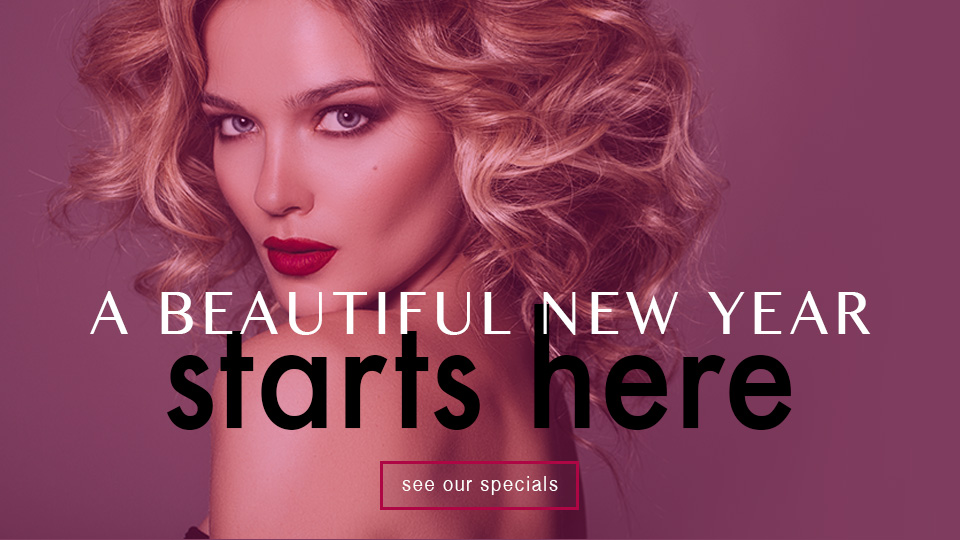 |
 |