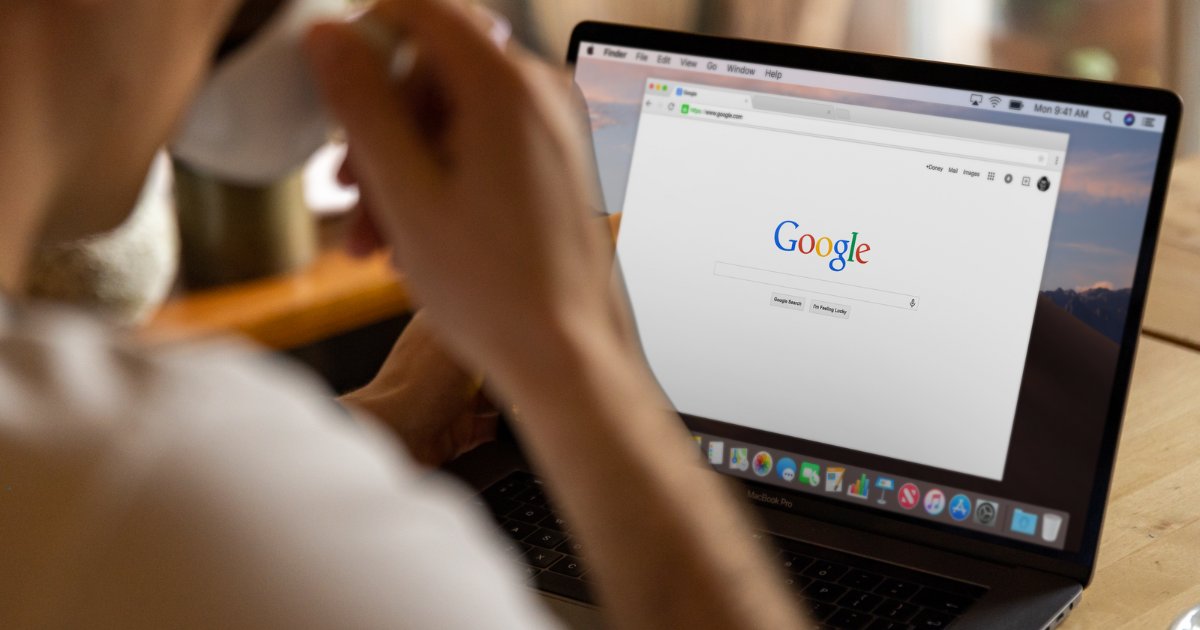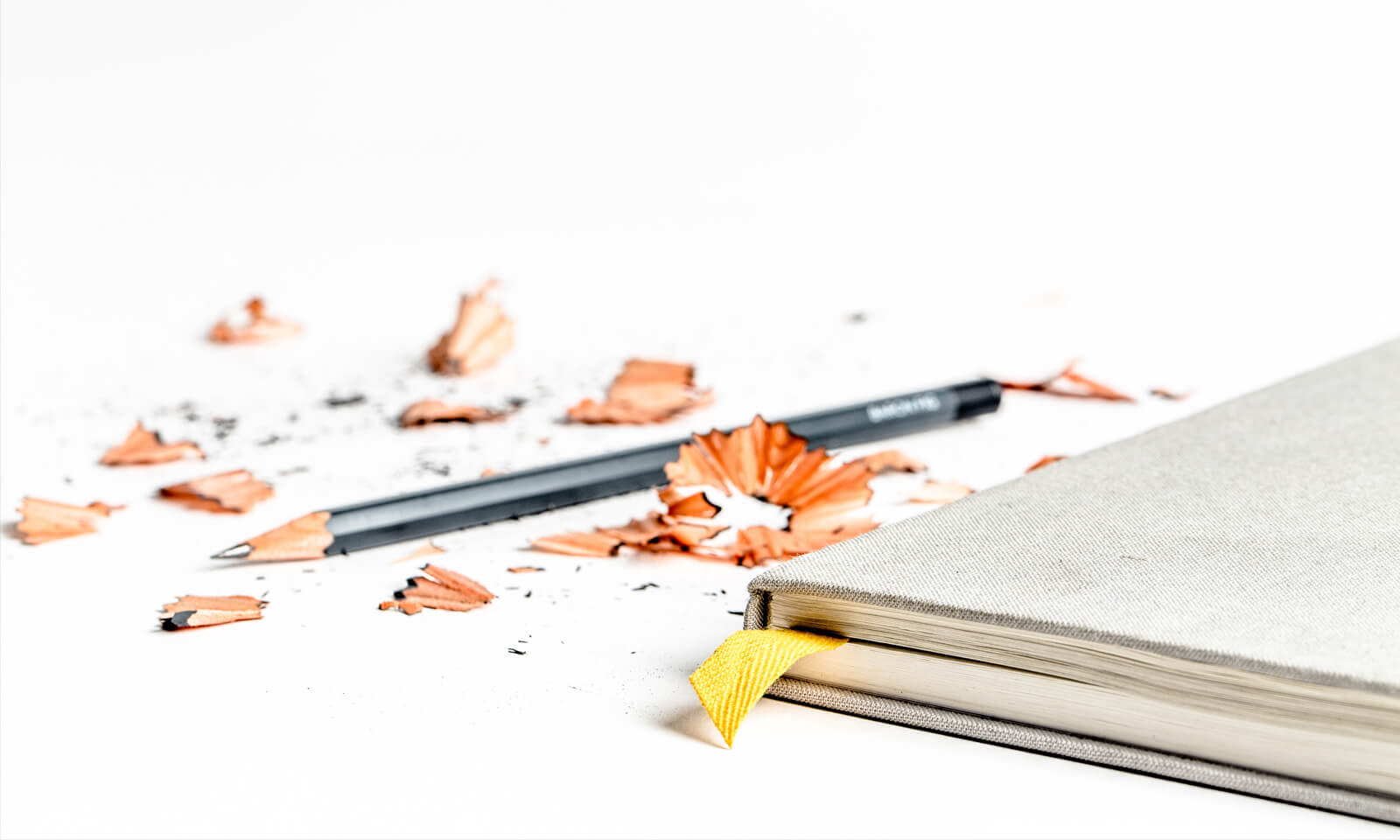
Changing the domain name of a Volusion website doesn't happen every day, but does occur due to changes in the business name, ownership or when a business is rebranding. This article includes two checklists for different Volusion website domain name change scenarios. The first checklist is more straightforward, and is recommended for new stores or ones that don't have organic traffic from search engines.
This article includes two checklists for different Volusion website domain name change scenarios.
The second is an SEO-friendly domain name change checklist for websites with valuable organic traffic, and includes additional steps to 301 Redirect HTTPS secure URLs to avoid errors. Secure links include all search engine results and backlinks to your site linking to the HTTPS version of your URLs.
The Simple Domain Name Change Checklist
-
Ensure you have registered the new domain name and have it pointed to Volusion.
-
Open my.volusion.com > Domain Name Change and enter the future domain of the Volusion store. The domain name will be changed within 5 business days.
-
Ensure you have an SSL purchased for the new url.
- If you ordered a Volusion SSL within the last 180 days, we’ll provide an updated version with your new domain name for free. Request this in the form’s comment section.
- If you purchased a third-party SSL within the last 180 days, we can offer you a free 1-year Volusion SSL.
-
Volusion will process the domain name change within five business days and send a message once it’s complete. Open the Dashboard’s Settings > Company screen and switch from the servertrust address to the domain name.
-
If requested, the Customer Experience team can redirect all the old urls to the home page of the new domain name, if the old URL’s DNS remains pointed to Volusion.
If you're currently using the future domain name on another site or for email, you can consult our Customer Experience team on timing the name change. We’ll help limit downtime of the sites by scheduling the day and time of the name change and ensure email remains functional.
If you have old URL absolute links hardcoded in the site, they need to be updated or changed to relative links. The FTP files and locations will stay consistent after the domain name change. Look in each of these fields to search and update “olddomain.com” internal links:
-
Inventory > Categories
- Category Description
- Secondary Description
- Alternate URL
-
Inventory > Products
- Description
- Features
- Technical Specs
- Extended Information
-
Design > Site Content
- Article Body
-
Design > File Editor
- Search HTML Theme Files for old links & update SSL badge url
SEO Friendly Domain Name Change Checklist for Established Sites:
Your domain name’s age and history have likely been a big part of your success. The following steps ensure the old domain’s history and authority is transferred to the new URL — and not lost — in a domain name change scenario.
Without these steps, all clicks in Google will result in an error.
A Volusion website can only be tied to one official URL, so when we change the domain name of a store you need the proper technical setup in place to direct the old domain’s HTTPS secure clicks to the same pages on the new domain. Without these steps, all clicks in Google will result in an error and there will be a drop in traffic and sales.
You’ll need to utilize a third party server to 301 Redirect the old URL’s traffic to the new page’s URL after domain name change.
- Ensure you have registered the new domain name and have its DNS pointed to Volusion.
- Sign up for a HostGator Hatching Plan for the old URL that you’re retiring. This will include the ability to redirect the old links and secure those HTTPS clicks. Request the included SSL be installed to avoid browser errors for the old URL.
- Open my.volusion.com > Domain Name Change and type in the future domain of the Volusion store. The domain name will be changed within 5 business days or you can request a day and time (M-F 10AM - 3PM CST) in the comments for the name to be changed to limit downtime and plan the DNS edits.
- Ensure you have an SSL purchased for the new URL of the Volusion site.
- If you ordered a Volusion SSL within the last 180 days, we’ll provide an updated version with your new domain name for free. Please request this in the form’s comment section.
- If you purchased a third-party SSL within the last 180 days, we can offer you a free 1-year Volusion SSL.
- Once Volusion changes the name of the store, go live on the new URL. Open the Dashboard’s Settings > Company screen and switch from the servertrust address to the domain name.
- Open the DNS section of the old domain’s Registrar site, make sure the Nameservers are set to Default or the Registrar’s own Nameservers.
- Edit the old domain name’s A Record to the IP Address of your HostGator site.
- Log in to HostGator’s Control Panel and open their Domains > Redirects page.
- Select the old domain name to be redirected, leave the second box blank and enter the new secure url of the Volusion site in the “Redirects to” field.
- Check the “Redirect with or without www.” radio button and check the “Wild Card Redirect” checkbox. Click “Add” button.
- Since the same content will remain on the Volusion category IDs and product codes after a domain name change, the wildcard 301 Redirect will automatically redirect all the old pages to the new ones at Volusion.
- Confirm the SSL has been installed for the old URL at HostGator. An SSL needs to be verified via email after the DNS is pointed to HostGator. You may have success asking HostGator to expedite the SSL install.
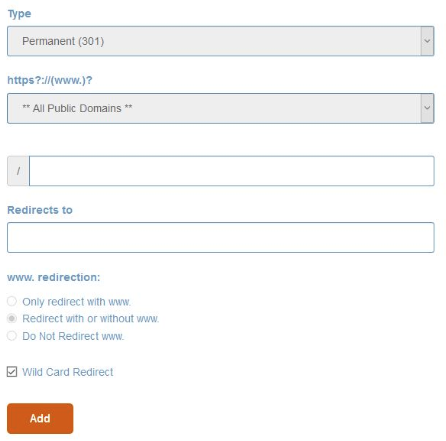
Once you've completed each of these steps, the SEO-friendly domain name change process is complete. You should have the Volusion store live with the new domain and SSL installed, plus a second server sending traffic and SEO value from old URLs to the new site.
Without third party 301 Redirects, Google will not know where the new content lives.
Without third party 301 Redirects, Google will not know where the new content lives. Use this tool and click your site’s Google search results to ensure the old links are properly 301 Redirecting to the new Volusion URLs. Google will eventually update the search results with the new URLs.
If you have old URL absolute links hardcoded in the site, they need to be updated or changed to relative links. FTP files and locations will stay consistent after the domain name change. Look in each of these fields to search and update “olddomain.com” internal links:
- Inventory > Categories
- Category Description
- Secondary Description
- Alternate URL
- Inventory > Products
- Description
- Features
- Technical Specs
- Extended Information
- Design > Site Content
- Article Body
- Design > File Editor
- Search HTML Theme Files for old links & update SSL badge url
And there you have it: the long (but necessary!) checklist you'll want to complete in order to make any domain name changes. Need some additional help getting things set up on your store? No worries: just drop us a line!