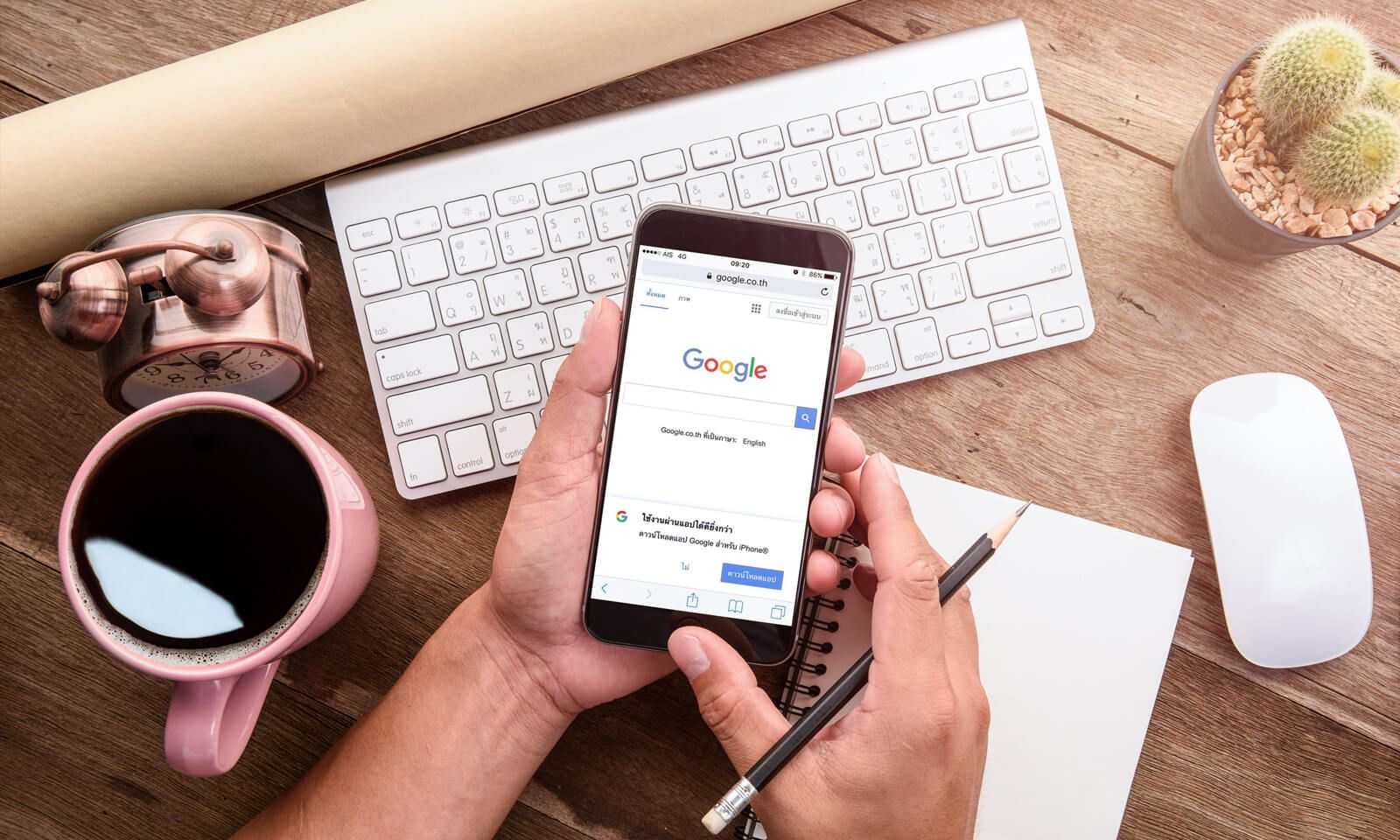
If you've ever set up a Google Ads campaign and saw high clickthrough rates but no conversions, you're not alone. Every business wants a great return on investment, but if your ad campaigns aren't set up properly or you don't use specific keywords, you might only see lots of traffic and no sales. The good news is Google has simplified Ads in order to effectively increase ROI.
For businesses that want to increase their traffic (conversion rates) and sales, the keywords you select matter a lot. That's why businesses are using Google Ads to optimize their ad searches so they can rank higher with Google.
Take a look at these helpful pointers on using Google Ads for your ecommerce site, and check out the Google Shopping Ads tips at the end for increasing conversions.
Use Conversion Tracking: It's NOT Just a Traffic Counter
Problem: A business owner uses their free $100 Google Ads credit offer, comes up with a few keywords to include in their ad and walks away. Wrong! Google Ads isn't like placing an ad in your local newspaper. It's also not just a ticker or counter letting you know how many visits your site had.
Solution: To use Google Ads effectively you want to measure the amount of traffic that comes in with specific keywords for targeted audiences that convert to sales. Once you start an ad campaign, you can either optimize ads with new images to increase traffic, change keywords or a combination of both.
When you build an online store, conversion tracking can take time to understand, but it's helpful because you'll have better, more targeted ads. You can see how much traffic each ad is generating and end ads early that have less traffic while you mirror/create similar ads that are getting more traffic.
Conversion tracking let's you view:
- How many people came to your site from a specific ad
- How many people came to your website, app, phone (when a phone number is included in the ad) or imports (offsite through location or phone sales)
- What percentage of people made their purchase from the ad
- How much traffic you're getting on specific dates or at specific times (which works with seasonal sales or if you're targeting shoppers surfing the net at lunchtime)
To use this feature: When you start a Google campaign, go to Google Ads site and select the add conversion tracking button when prompted or you can use the snippet of code that Google provides to add into your website (or have your marketer do this). For more about this, use Google's step-by-step guide here.
Next, let's take a look at refining keywords because when you change these, you can see your traffic go up!
Optimize Your Keywords: The More Specific The Better
Problem: You're selling sneakers so you list keywords "sneakers", "best sneakers" and "white sneakers", but your search is too broad. Yes, you'll likely get lots of traffic, but you will also get high bounce rates. Why?
Generalized keywords like "sneakers" will target every audience and if you are only selling Converse, when people don't find Nikes or Reebok, they'll leave your site. You've wasted your ad money, there's no sale and your bounce rate goes up.
Solution: Use targeted keywords for people highly likely to make a purchase. With coffee makers, for example, instead of using generalized keywords like "coffee makers" or "save now on popular coffee makers" use specific keywords based on what you're selling.
Specific keywords might include "Keurig single-serve coffee maker" "best Cuisinart coffee maker" or "Shop for coffee makers under $50". See the difference?
Your keywords draw people to your ecommerce site. Just make sure when they see the ad or landing page, the item is available so they can make their purchase.
Use Google Shopping Ads: It's a Fast Way to Increase Traffic
Maybe you're setting up a new website and did a search for how to "create an ecommerce site" or how to "build my website". Aside from Google Ads to help with your new site, Google Shopping Ads is another way to target traffic.
With a Google Shopping Ad campaign, you can:
- Increase your ROI, improve your click-through-rate (CTR) and lower cost-per-click (CPC)
- Get better quality traffic that won't result in increased bounces
- Reach more potential customers looking for your products and services
- Find customers ready to buy your products and services
- Manage your account with easy to understand features
To get started: Sign up for a Google Merchant Account. After setting up your account, use the Product Feeds tab to upload your product data. Shopify gives you a Google Shopping Feed plugin. On other sites, reach out to your website designer for further assistance.
When you link your store with Google, use the Ads feature, and you can then add a Keyword Planner. In the Keyword Planner, select Campaign and Shopping to set up new ad campaigns. Why use this?
Aside from the fact that it converts well across mobile, the ads are rich and they display prices and images. These ads aren't like normal text ads, but use pictures of your products. You've probably seen them anytime you do a search as items appear in the top right of your screen.
With Shopping Ads, you're attracting customers with Ads and images, they can see your available products and reviews and this leads to increased traffic and a higher ROI.











