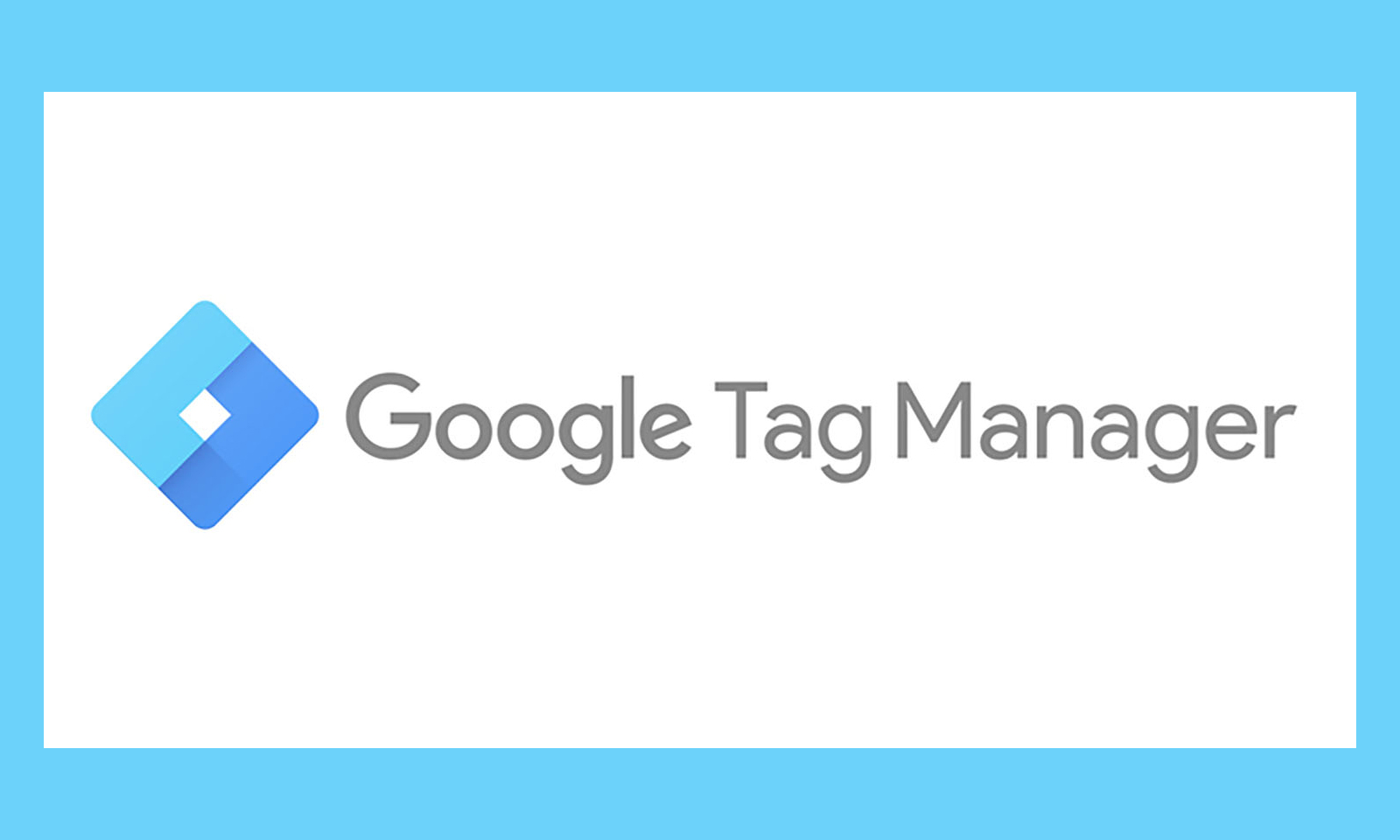
Ideally, Google Tag Manager (GTM) is already a part of your process for adding JavaScript and tracking pixels. If your organization is not using GTM fully, we’d highly recommend it, along with Google Analytics. Implementing GTM will take about the same amount of effort as upgrading to Universal Google Analytics, but it will make future upgrades and enhancements much simpler since modifications can be made through GTM and not through each page of your website.
1. Leverage GTM for Multiple Development Environments
If your company or client has a multi-tiered development process you can take the idea of QA and testing to the enterprise level with GTM. Say the site you’re working on has “development”, “staging”, and “production” environments. With Google Tag Manager, you’re able to define each environment that your dev team uses, install a unique GTM container tag on each, and then selectively push whatever container you’re working on to the appropriate dev environment for Testing and QA. This is great because it will allow multiple developers to test things out simultaneously.
2. You Can Track Outbound Clicks
Rather than just turning on a built-in variable to track outbound links, you’d be utilizing an Auto Event Variable that will grab the hostname of the clicked link. Auto Event Variables allow you to access data points about an interaction in real-time. As someone is clicking a link, you should be able to grab the host name of the link that was just clicked, because if the hostname isn’t the hostname of our website, you want to track that as an outbound click. Sending just the hostname will show a report in Google Analytics of how many people clicked on links to Moz, to Wikipedia, to Google, and more.
3. Nimble Flexibility with Debug Options
Making sure that your tags work before you publish them to the live site is really important (really). GTM has a built-in debug feature which allows you to personally test and debug each tag before publishing the change. The ability to see your changes in real-time, without risking the public seeing those changes and without adhering to a rigid development schedule is huge bonus. Also, be sure to take advantage of Chrome extensions, such as Tag Assistant to make debugging even easier.
4. Native Scroll Depth Tracking
In late 2017, Google Tag Manager has added a native scroll depth trigger tool to report scroll-tracking data in Google Analytics. The native scroll depth trigger includes basic options that allow users to track both vertical and horizontal scrolling. Site owners can track scrolling activity on all or select pages of a website. Currently there’s no option to track scrolling to specific HTML elements, but luckily the recently released Element Visibility trigger takes care of this. To enable the feature, go to the “Trigger Configuration” menu within Google Tag Manager and select “Scroll Depth.” From there, users can configure “Scroll Depth Threshold,” “Scroll Depth Units” and “Scroll Direction” tracking parameters. GTM will then fire a trigger for each of the thresholds 25%, 50%, 75%, and 100%, without the user explicitly scrolling.
5. You’re Not Alone!
There is an abundance of online communities or forums, such as this one from Google where users can exchange ideas, discuss issues or provide solutions, much like Stack Exchange. It’s highly likely that you’re not the first person to come across an issue within GTM, which is why it’s great to have a community of like minded developers to bounce ideas off of.
Have any questions about GTM? Let us know in the comments.











