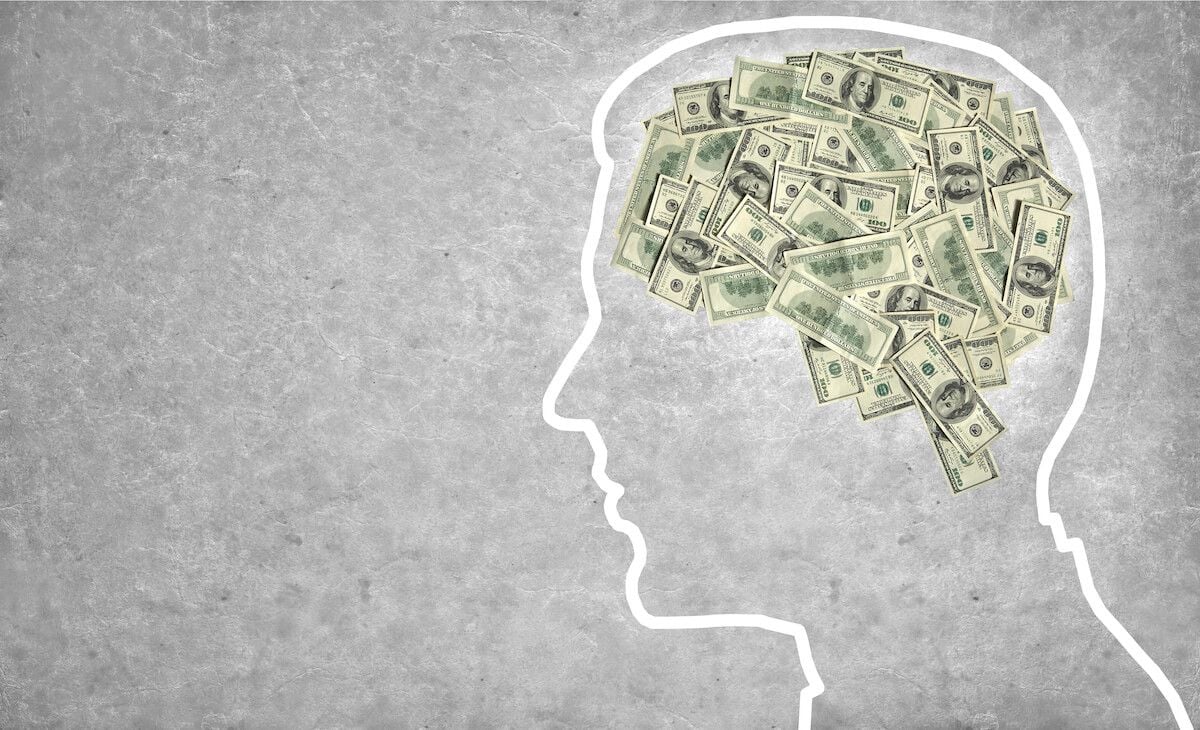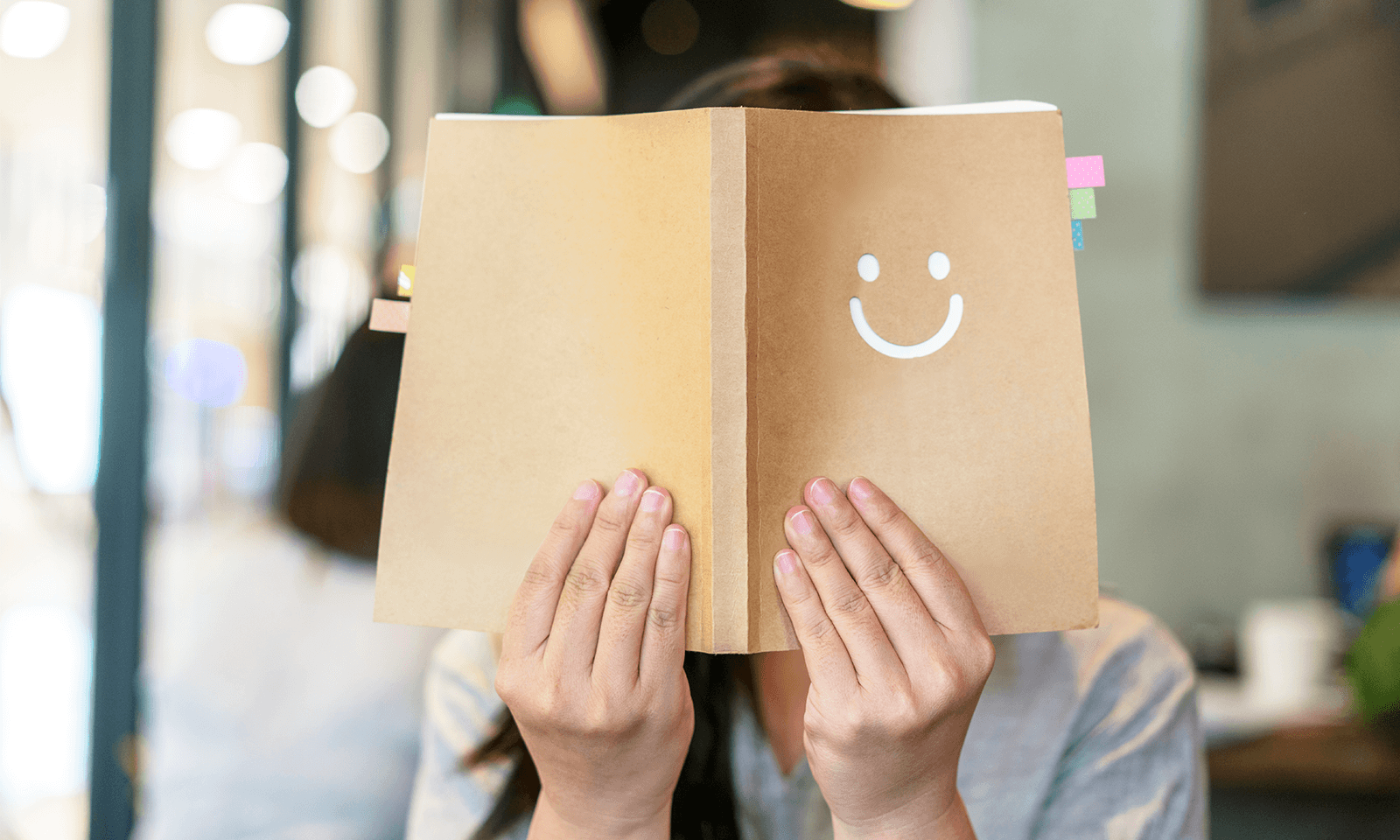Congratulations! You've developed your themed website, managed your inventory properly and marketed your items across the web, and now you've made your first online sale with Volusion. But put that champagne down for now because it's time to process that order and earn the money you've worked so hard to collect.
Processing your first order is an interesting tipping point in your ecommerce career.
Processing your first order is an interesting tipping point in your ecommerce career. When we have merchants and entrepreneurs visit us in our office "the first order" conversation is the de facto conversation starter. It separates all of the before — the initial idea, planning, product procurement, testing, design, building, marketing and rebuilding — with the after: the second sale, growth and expansion, your first employee, (your IPO!). While keeping the big picture in mind, let's go through the steps to ensure you have a future proof-order processing system in place.
Know Your Store
I'm going to rewind just slightly and talk about some store basics to have in mind when processing your first ecommerce sale: namely, know your site. Like a brick and mortar, you'll know where your items are, what is in stock and what coupons you're running. You should also know what it's like on the other side of the cash register. Before you process your first order, place a test order yourself.
Placing a test order is paramount in determining that your ecommerce store is bespoke to your needs.
Placing a test order is paramount in determining that your ecommerce store is bespoke to your needs. After you've set your shipping rates and connected your payment gateway, run through an order of your site as a customer would. Log out entirely of your store (or better yet, use your mobile device) and complete a check out process from start to finish. Yes, that means putting in your shipping and billing address, and yes, that even means opening your wallet for your credit card. Each step of the process is crucial, and the best way to ensure your site is functioning to fit your steps is very important. You'll be able to see the thank you messages and follow up emails with a fresh pair of eyes - just like your first customer.
Even if a real order has come through you can process the orders alongside each other to ensure you've got the steps down pat.
If you haven't tested your store's checkout (or haven't tested it recently and discover your Valentine's Day coupon after-message is still in effect) now is your chance. Even if a real order has come through you can process the orders alongside each other to ensure you've got the steps down pat. The best place to start? Head to Settings > Company within your dashboard, and set your order notification email to be sent to the best possible address.
Locking the Order and Reviewing
The order has been placed, you've received the email and the customer order note says "Thanks so much, can't wait!". So now what? Enough Tom Cruise gifs could not be adequate when I say, "show me the money".
Find the order in Orders > Process Orders. If this your only order, it will automatically open. If you have a new items to monitor, view the order list by clicking the triple bar menu. Start by locking your order. This will ensure that only administrators can now edit the order (apart from, say, customers or other users).
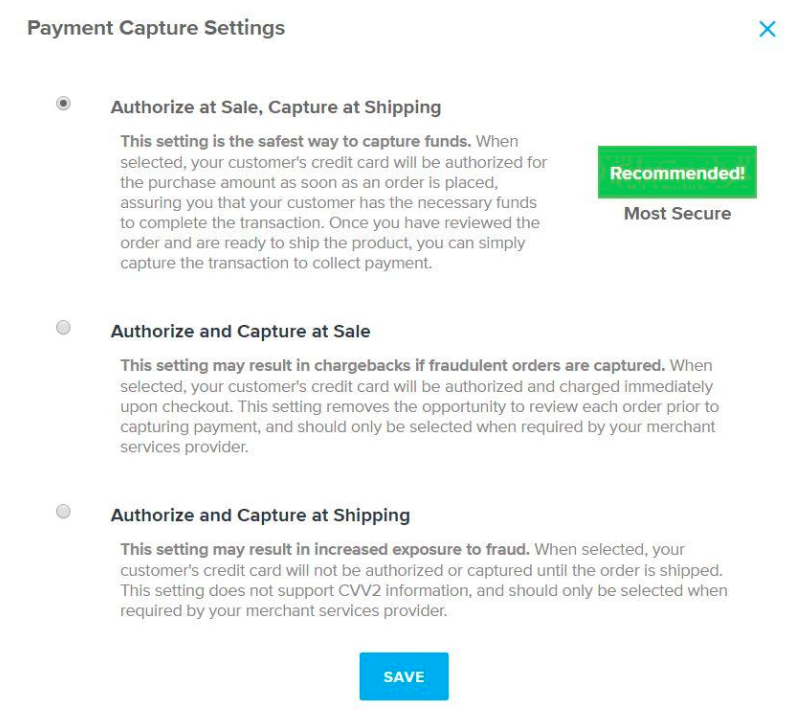
Collecting Payment
All the work of developing a product and business has led to this point, so great job!
Scroll down to the payment section, directly below the customer information to collect the order cost. For most merchants, you're using payment settings which "authorize at sale, capture at shipping". This means that a customer’s credit card has authorized the amount of sale (their bank is calling dibs on those funds) and it will be up to you to manually capture the funds with the associated button. Many users use authorize at sale/capture at shipping (read: later) to give the order a once-over to ensure nothing looks fraudulent and so they can prepare the order in a timely fashion. Then all that you'll need to do is click "Apply" next to the capture feature. That's it: you've completed your first Volusion transaction! All the work of developing a product and business has led to this point, so great job!
Invoicing and Shipments
While the big task is done, the next step is a bit more intensive. Printing the invoice, packing slip — if applicable — and shipping labels are the next big to-dos, and are all done by scrolling back to the top above the Capture Payment section. Just a note: be sure to scroll down to review the rest of the order. The Marketing Details section, and even the Product Detail section can help inform how you'll want to promote your merchandise in the future. The Create Shipping Label feature will use your existing shipping connection found in Settings > Shipping to apply your rates to the Ship To address of the customer.
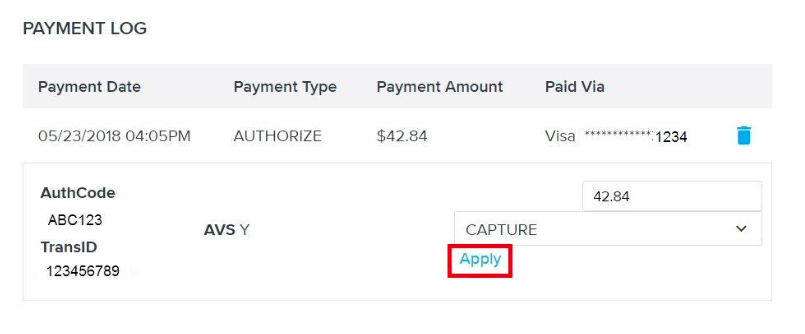
Completing the Order
The final piece of the puzzle is to complete the order. But after the label and collecting the revenue, what's left? Well it really is as simple as clicking the complete order button. This feature now sends the order confirmation email to the customer. Completing the order can be done in patches, and should be the last step before you head off to the post office/have a delivery truck swing by for your goods. You'll have other email options to select if necessary — like if items are coming in multiple shipments or a user is receiving an product key to access their goods — but the standard confirmation email will cover most bases.
Congratulations on leaping this big hurdle. After the first sale, you may be looking towards your first organic sale, first referral sale or even first sale across state lines. Set yourself micro-goals and celebrate each step of the way. It’s really why you’ve decided to start your own business, so own your success too! Now about that champagne…
If you have any additional questions about processing orders, feel free to ask them in the comments!